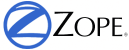2. Getting Started¶
2.1. Introduction¶
This chapter cover installation and getting started with development of a simple application. This guide use a build system called Buildout to build the application. And the Python packages developed as part of the application can be distributed as Python eggs.
2.2. Directory Structure¶
To begin the application development, create a directory structure to place Python packages and build related files.
$ mkdir poll
$ mkdir poll/poll_build
$ mkdir poll/poll.main
All build related files can be added inside poll_build directory. The main Python package can be added inside poll.main directory. We can make the poll, a namespace package using the functionality provided by pkg_resources module included in setuptools.
2.3. Bootstrapping the Build¶
You should have Python 2.6 or 2.7 installed in your system. To start the build process, download and run bootstrap.py. The bootstrap.py will download and install setuptools and zc.buildout packages. Also it will create the directory structure and buildout script inside bin directory.
$ cd poll/poll_build
$ touch buildout.cfg
$ wget -c http://svn.zope.org/repos/main/zc.buildout/trunk/bootstrap/bootstrap.py
$ python2.6 bootstrap.py
2.4. Installing Zope 2¶
Zope 2 is distributed in egg format. To install Zope 2 egg and create an instance, update buildout configuration file (buildout.cfg) with appropriate parts and recipes.
[buildout]
parts = zope2
instance
extends = http://download.zope.org/Zope2/index/2.13.20/versions.cfg
[zope2]
recipe = zc.recipe.egg
eggs = Zope2
interpreter = zopepy
[instance]
recipe = plone.recipe.zope2instance
user = admin:admin
http-address = 8080
eggs = ${zope2:eggs}
The [zope2] part use zc.recipe.egg which will download Zope2 egg and all its dependencies. It will create few console scripts inside bin directory. Also it will create a custom Python interpreter named zopepy.
The [instance] part creates a Zope 2 application instance to develop application. It will create a script named instance inside bin directory. We can use that script to run the application instance.
After updating the buildout configuration, you can run the buildout command to build the system.
$ ./bin/buildout
The initial build will take some time to complete.
2.5. Running Instance¶
Once build is completed, you can run Zope 2 instance like this.
$ ./bin/instance fg
You can see that Zope is running in 8080 port. You can go to the Zope Management Interface (ZMI).
http://localhost:8080/manage
You can provide the user name & password provided in [instance] part to access this page.
You can see a list of installable applications in the drop-down box. Also you can see it in “Control_Panel” -> “Products”.
http://localhost:8080/Control_Panel/Products/manage_main
In the next section we will make the poll.main listed here. And later we will make it installable.
2.6. Developing the main package¶
Now we can move to poll.main packae to create the main package to develop the application. We can develop the entire application inside poll.main package. But it is reccomended to split packages logically and maintain the dependencies between packages properly.
$ cd ../poll.main
Again we need to create the basic directory structure and setup.py to create egg distribution. We are going to place python package inside src directory.
$ touch setup.py
$ mkdir src
$ mkdir src/poll
$ mkdir src/poll/main
$ touch src/poll/__init__.py
$ touch src/poll/main/__init__.py
$ touch src/poll/main/configure.zcml
The last file we created is a configuration file called Zope Configuration Markup Language (ZCML). Soon we will add some boiler plate code inside ZCML file.
To declare poll as a namespace package, we need to add this boiler plate code to src/poll/__init__.py.
__import__('pkg_resources').declare_namespace(__name__)
Next we need to add the minimum meta data required for the package in setup.py.
from setuptools import setup, find_packages
setup(
name="poll.main",
version="0.1",
packages=find_packages("src"),
package_dir={"": "src"},
namespace_packages=["poll"],
install_requires=["setuptools",
"Zope2"],
)
We need to add two more files to be recognized by Zope. First, define this call-back function in src/poll/main/__init__.py.
def initialize(registrar):
pass
And in the ZCML file add these few lines.
<configure
xmlns="http://namespaces.zope.org/five">
<registerPackage package="." initialize=".initialize" />
</configure>
2.7. Creating Installable Application¶
We need three things to make an installable application.
- Form object created using ZPT (manage_addPollMain)
- A function to define form action (addPollMain)
- A class to define toplevel application object (PollMain).
And we need to register the class along with form and add function using the registrar object passed to the initialize function.
We can define all these things in app.py and the form template as manage_addPollMain_form.zpt.
$ touch src/poll/main/app.py
$ touch src/poll/main/manage_addPollMain_form.zpt
Here is the code for app.py.
from OFS.Folder import Folder
from Products.PageTemplates.PageTemplateFile import PageTemplateFile
class PollMain(Folder):
meta_type = "POLL"
manage_addPollMain = PageTemplateFile("manage_addPollMain_form", globals())
def addPollMain(context, id):
""" """
context._setObject(id, PollMain(id))
return "POLL Installed: %s" % id
And manage_addPollMain_form.zpt.
<html xmlns="http://www.w3.org/1999/xhtml"
xmlns:tal="http://xml.zope.org/namespaces/tal">
<body>
<h2>Add POLL</h2>
<form action="addPollMain" method="post">
Id: <input type="text" name="id" /><br />
Title: <input type="text" name="title" /><br />
<input type="submit" value="Add" />
</form>
</body>
</html>
Finally we can register it like this (update __init__.py):
from poll.main.app import PollMain, manage_addPollMain, addPollMain
def initialize(registrar):
registrar.registerClass(PollMain,
constructors=(manage_addPollMain, addPollMain))
The application is now ready to install. But we need to make some changes in poll_build to recognize this package by Zope 2.
2.8. Adding poll.main to build¶
First in [buildout] part we need to mention that poll.main is locally developed. Otherwise buildout will try to get the package from package index server, by default http://pypi.python.org/pypi .
[buildout]
develop = ../poll.main
...
Also we need to add poll.main egg to eggs option in [zope2] part.
...
eggs = Zope2
poll.main
...
And finally we need to add a new option to include the ZCML file. So that the package will be recognized by Zope.
...
zcml = poll.main
The final buildout.cfg will look like this.
[buildout]
develop = ../poll.main
parts = zope2
instance
extends = http://download.zope.org/Zope2/index/2.13.20/versions.cfg
[zope2]
recipe = zc.recipe.egg
eggs = Zope2
poll.main
interpreter = zopepy
[instance]
recipe = plone.recipe.zope2instance
user = admin:admin
http-address = 8080
eggs = ${zope2:eggs}
zcml = poll.main
Now to make these change effective, run the buildout again.
$ ./bin/buildout
Now we can run application instance again.
$ ./bin/instance fg
2.9. Adding application instance¶
Visit ZMI and select POLL from the drop-down box. It will display the add-form created earlier. You can provide the ID as poll and submit the form. After submitting, it should display a message: “POLL Installed: poll”.
2.10. Adding the main page to POLL¶
In this section we will try to add a main page to POLL application. So that we can acces POLL application like this: http://localhost:8080/poll .
First create a file named index_html.zpt inside src/poll/main with content like this:
<html>
<head>
<title>Welcome to POLL!</title>
</head>
<body>
<h2>Welcome to POLL!</h2>
</body>
</html>
Now add an attribute named index_html inside PollMain class like this:
class PollMain(Folder):
meta_type = "POLL"
index_html = PageTemplateFile("index_html", globals())
Restart the Zope. Now you can see that it display the main page when you access: http://localhost:8080/poll .
2.11. Summary¶
This chapter covered installation and beginning a simple project in Zope 2.